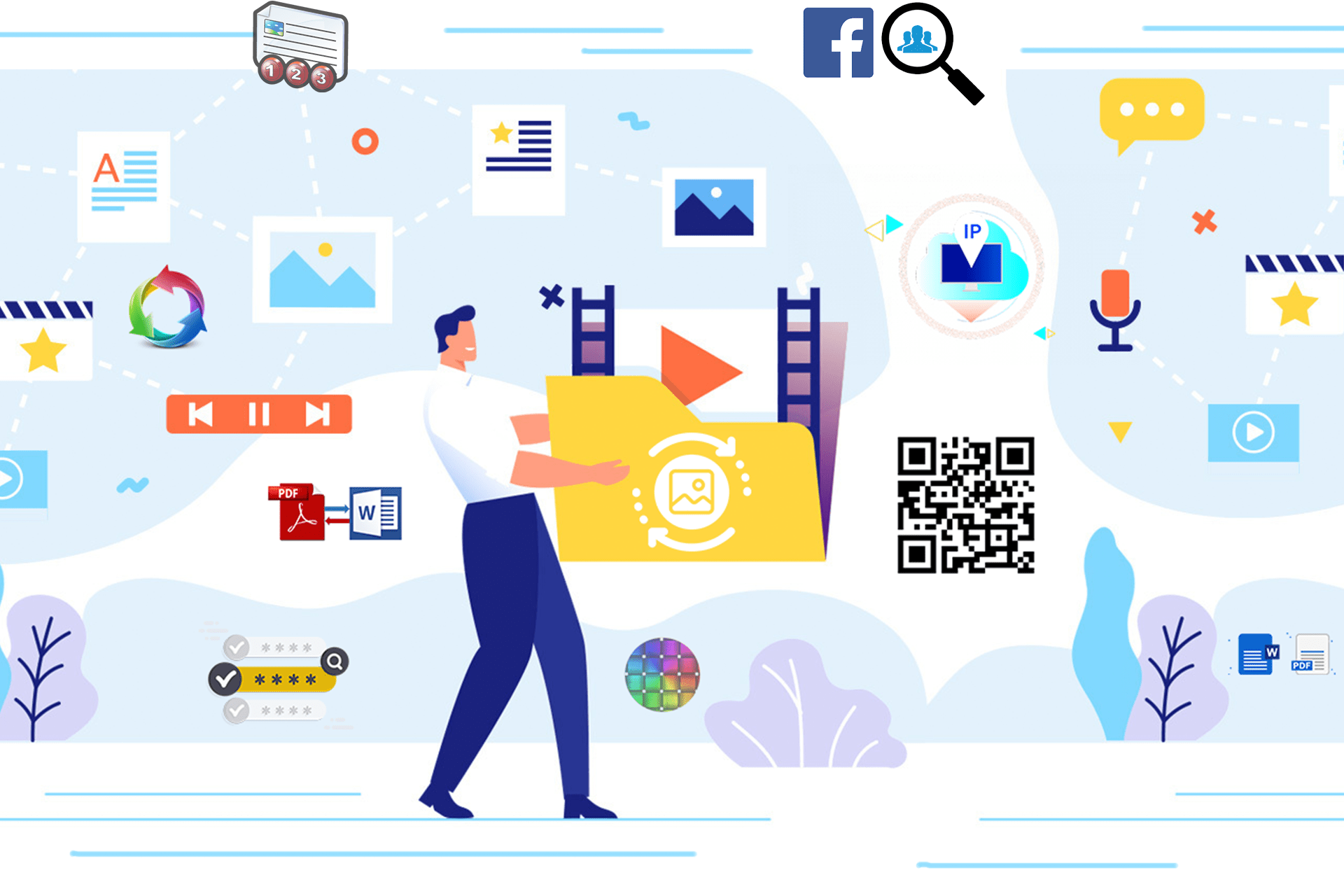
Generator QR Code for Website
Generator QR Code for Website
How to Generate a QR Code for Your Website with InConverter: A Comprehensive Guide
In today’s digital age, QR codes have become an essential tool for businesses and individuals alike. These scannable images allow users to quickly access websites, apps, and other digital content without having to type long URLs or search manually. If you own a website or run an online business, integrating a QR code can significantly enhance user experience, streamline processes, and improve accessibility. With the help of InConverter, generating a QR code for your website is easier than ever.
In this article, we will explore 9 sequences to guide you through generating QR codes for your website using InConverter, an online tool known for its simplicity and versatility. Whether you're a beginner or tech-savvy, this guide will equip you with everything you need to know.
Introduction to QR Codes and Their Importance
QR (Quick Response) codes are two-dimensional barcodes that can store information, such as URLs, text, contact details, and more. When scanned by a smartphone or QR scanner, the encoded data is instantly accessed. Here are some key reasons why integrating a QR code into your website is beneficial:
- Instant access: Users can access your website or landing page without typing a URL.
- Offline promotion: Print the QR code on business cards, flyers, and posters to drive traffic from the physical world to your online platform.
- Versatile usage: Use QR codes for promotions, product information, app downloads, and more.
- Trackable: If linked to analytics, you can monitor how many times and where the code is scanned, giving you insights into user behavior.
With these benefits in mind, generating a QR code for your website should be a priority, and InConverter makes the process seamless.
What Is InConverter and Its Features
InConverter is a powerful online platform offering various conversion tools and content generation software. From document converters to multimedia tools, the platform serves as a hub for modern digital solutions. Among its wide range of offerings, the QR code generator is one of the simplest yet most effective tools, designed to help users create scannable codes for any digital destination.
Here’s why InConverter stands out for QR code generation:
- User-friendly interface: Even beginners can navigate and use the tool without any hassle.
- Free service: Generate QR codes without hidden charges or subscription requirements.
- Customizable: Add logos, change colors, and design the QR code to match your branding.
- Instant download: Download your QR code in high resolution for digital or print use.
- No registration required: Get started right away without the need for lengthy sign-ups.
How to Access the QR Code Generator Tool on InConverter
To begin generating a QR code for your website using InConverter, follow these steps:
- Visit the InConverter website: Go to inconverter.com, and navigate to the QR Code Generator tool by either searching for it or finding it under the relevant category.
- Select the QR Code Generator tool: Once on the homepage, you’ll find an intuitive dashboard with various tools. Look for “QR Code Generator” under the content or media tools section.
- Start creating your QR code: After selecting the tool, you will be directed to a page specifically for generating QR codes.
The interface is designed to be straightforward and easy to understand, allowing you to get started without delay.
Inputting Your Website URL
Once you have accessed the QR Code Generator tool on InConverter, the next step is to input the URL of your website. Here’s a breakdown of how to do this:
- Locate the URL input box: On the QR code generator page, you will see an input box where you can enter the URL of the website you wish to link to the QR code.
- Enter the correct URL: Ensure you enter the full and correct website URL, including the “https://” or “http://” prefix. For example, “https://www.yourwebsite.com.”
- Double-check the URL: Mistyped URLs will lead to errors when users scan the QR code, so take a moment to ensure the link is accurate.
After entering the correct URL, you’re ready to proceed to the customization phase.
Customizing Your QR Code
One of the standout features of InConverter’s QR Code Generator is the ability to customize your QR code. This is essential for branding and making your QR code visually appealing. Customization options include:
- Adding colors: Instead of a basic black-and-white QR code, choose colors that represent your brand. You can change the foreground and background colors of the code.
- Inserting logos: Personalize the QR code by adding your brand’s logo in the center. This not only enhances branding but also makes your QR code look professional and unique.
- Choosing design patterns: Select from different QR code styles, such as rounded or square edges, to suit your design preferences.
These options allow you to create a visually striking QR code that stands out and attracts users to scan.
Previewing and Testing Your QR Code
After customizing the QR code, it’s important to preview and test it before finalizing the design. Here’s how to do it:
- Click on the preview button: In the InConverter interface, there will be an option to preview your QR code. This will show you exactly how it will look once downloaded.
- Scan the QR code: Use your smartphone or a QR code scanner to test whether the code correctly directs users to your website. Simply open the camera on your phone and point it at the screen to check the result.
- Adjust if necessary: If the QR code doesn’t work as expected or if you’re unhappy with the design, go back to the customization phase and make the necessary changes.
Testing is crucial to ensure that your QR code is functional and correctly linked to your website.
Downloading Your QR Code
Once you’re satisfied with the design and functionality of your QR code, the next step is to download it. InConverter allows you to download the QR code in various formats suitable for both digital and print use:
- Select the download format: Choose from popular formats such as PNG, SVG, or EPS, depending on how you plan to use the QR code. For digital use, PNG is generally sufficient, while SVG or EPS are recommended for print purposes.
- High resolution: Ensure you select the highest resolution option if you plan to use the QR code on large printed materials such as banners or posters.
- Click download: Hit the download button, and your QR code will be saved to your device.
Now, you have a ready-to-use QR code that you can integrate into your marketing materials.
Using Your QR Code
After downloading the QR code, it’s time to put it to good use. You can embed the QR code on various platforms and materials to enhance user engagement:
- Print on business cards: Make it easy for customers to visit your website by placing the QR code on your business cards.
- Posters and flyers: Add the QR code to your physical marketing materials, such as posters and flyers, to drive offline traffic to your online platform.
- Email signatures: Include the QR code in your email signature for quick access to your website.
This makes accessing your website as simple as scanning a code, increasing the likelihood of user engagement.
Monitoring and Updating Your QR Code
Lastly, keep in mind that you can monitor the effectiveness of your QR code by tracking the scans, provided you have connected the code to an analytics platform. Additionally, if you ever need to update the linked URL, simply generate a new QR code using InConverter.
Conclusion
Generating a QR code for your website using InConverter is a quick and easy process. The platform’s intuitive tools and customization options make it ideal for anyone looking to integrate QR codes into their digital marketing strategy. Whether you’re a small business or a large enterprise, leveraging QR codes can enhance the user experience and provide an easy way for customers to access your content.






