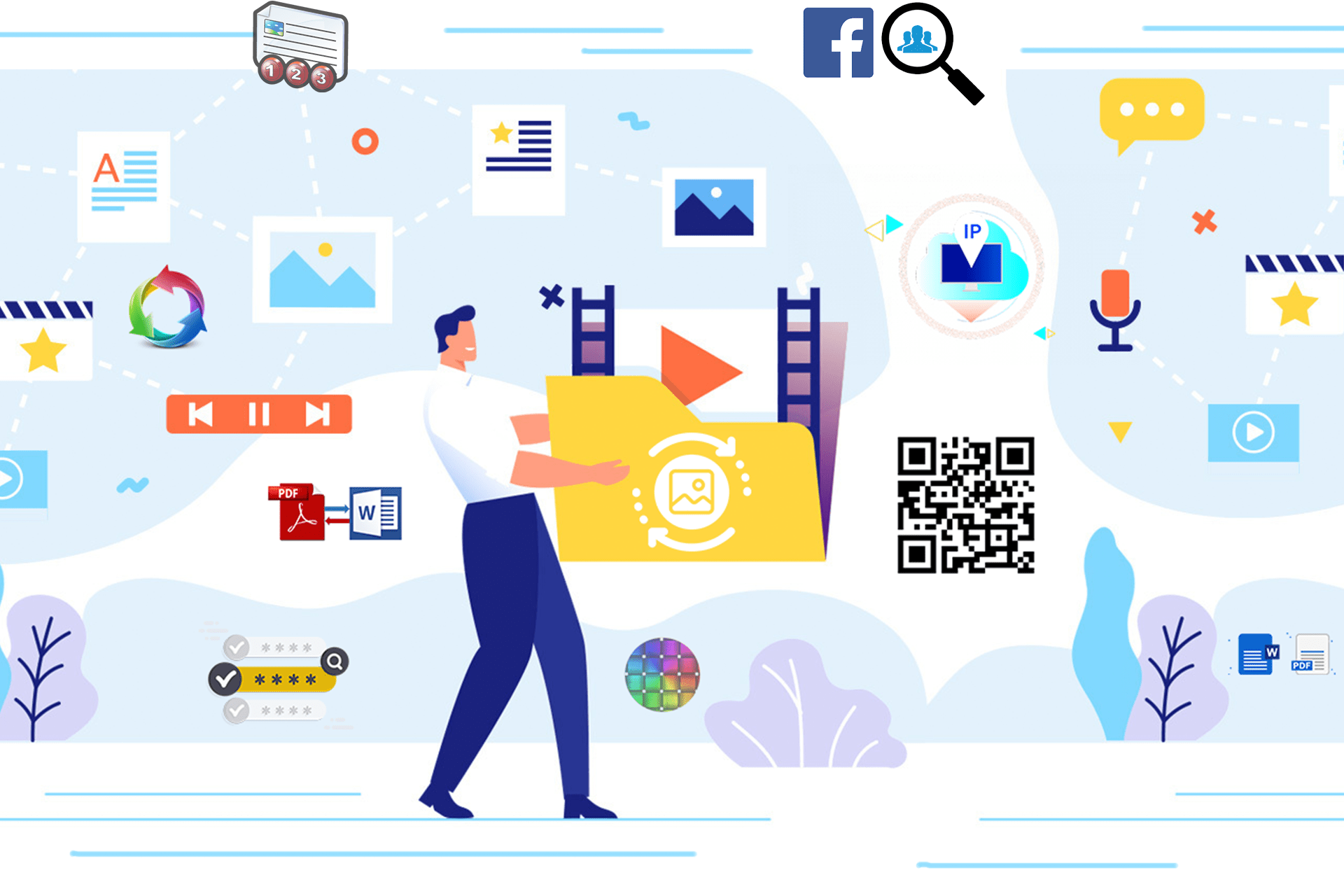
QR Code Generator for WiFi on Android
QR Code Generator for WiFi on Android
QR Code Generator for WiFi on Android: A Complete Guide
In this article discuss about QR Code Generator for WiFi on Android. QR codes have revolutionized how we connect devices, access information, and share data. One of the most practical uses for QR codes today is sharing WiFi credentials, making it easier for Android users to connect to a network without manually typing in long passwords. In this guide, we will dive deep into how QR code generators for WiFi work on Android, the benefits of using them, and how to create one with ease. Let's explore how this simple tool can save time and improve convenience.
Introduction to QR Codes for WiFi
QR codes, short for Quick Response codes, are two-dimensional barcodes that store information such as URLs, text, and WiFi credentials. In recent years, they have gained immense popularity because of their ability to store vast amounts of data in a scannable format. Android smartphones, equipped with QR code scanning features, can use QR codes to instantly connect to WiFi networks, eliminating the need for manual input.
Instead of sharing a complex network name and password, users can simply scan the QR code to connect to the WiFi network. This is particularly useful for public places like cafes, offices, or homes where visitors frequently need to access WiFi.
Why Use a QR Code for WiFi on Android?
Typing long and complicated passwords on smartphones can be frustrating, especially if they involve a mix of characters, symbols, and numbers. QR codes eliminate this hassle. Here are some key reasons why using QR codes for WiFi on Android is beneficial:
- Ease of Use: A single scan connects the user to the network instantly.
- Enhanced Security: The password remains hidden, reducing the risk of sharing sensitive data through traditional means.
- Time-Saving: Avoids the need for manual entry of SSID and password.
- Convenient for Guests: Particularly useful in business environments where guests frequently request access to WiFi.
- Reduces Human Error: No more typing mistakes, especially with complex passwords.
How QR Code Generators Work
A QR code generator for WiFi on Android works by converting the WiFi credentials (SSID, password, and encryption type) into a scannable format. Once the QR code is generated, the user simply scans it with their Android phone to connect.
Here’s what a typical QR code for WiFi includes:
- SSID (Network Name): The name of the wireless network.
- Password: The WiFi network’s password.
- Encryption Type: The type of encryption used (WEP, WPA, WPA2).
The generator takes this data, converts it into a QR code, and presents it as an image that can be shared, printed, or displayed digitally.
How to Create a WiFi QR Code for Android
Creating a QR code for WiFi on Android is straightforward and doesn’t require advanced technical skills. Here’s a step-by-step guide:
Step 1: Choose a QR Code Generator Tool
There are many free and paid QR code generator tools available online, including your own tool at InConverter. Ensure that the tool supports the WiFi QR code format.
Step 2: Enter WiFi Details
Input the following:
- SSID: Enter the name of the WiFi network.
- Password: Input the password required for connecting.
- Encryption: Select the appropriate encryption type (usually WPA/WPA2).
Step 3: Generate the QR Code
Once all the details are input, click on the "Generate" button. The QR code generator will convert the information into a QR code.
Step 4: Download and Share
After the QR code is generated, you can download it as an image file (JPG, PNG, etc.). This QR code can be printed or shared digitally with others.
How to Scan a WiFi QR Code on Android
Android makes it easy to scan QR codes without additional apps, especially on newer devices running Android 10 and above. Here’s how to scan a WiFi QR code:
Step 1: Open Camera App
Open the default camera app on your Android phone. Make sure it supports QR code scanning, which most modern Android devices do.
Step 2: Point the Camera at the QR Code
Simply point the camera at the QR code. The phone will recognize the QR code and prompt you with a notification.
Step 3: Tap to Connect
Tap the notification that appears, and your phone will automatically connect to the WiFi network without requiring you to manually input the credentials.
For older versions of Android, you might need a third-party QR code scanning app, many of which are available for free on the Google Play Store.
Benefits of Using QR Code Generators from InConverter
At InConverter, we offer a seamless and easy-to-use QR code generator tool that simplifies the process of creating WiFi QR codes for Android users. Here’s why our tool stands out:
- User-Friendly Interface: No technical expertise required; simply input your network details and generate the QR code.
- Instant Download: Generate and download the QR code in seconds.
- Free to Use: Our QR code generator for WiFi is available for free, with no hidden charges or subscriptions.
- Customizable Options: Choose from different styles, sizes, and formats to fit your needs.
- Security Focused: Your data is never stored on our servers, ensuring that your WiFi credentials remain secure.
Best Use Cases for WiFi QR Codes on Android
QR codes for WiFi are incredibly versatile and can be used in various settings. Here are some practical use cases:
- Hotels and Restaurants: Place a printed QR code on tables, menus, or walls for easy guest access.
- Offices: Provide employees or visitors with quick access to your company’s WiFi network.
- Home Use: Share your home WiFi password with guests without verbally sharing it or having them type it.
- Public Events: If hosting a public event, a QR code can help hundreds of users connect without overwhelming your staff.
Common Issues and Troubleshooting
While generating and using WiFi QR codes is generally smooth, some issues may arise. Here’s how to troubleshoot common problems:
- Incorrect QR Code: Double-check the SSID, password, and encryption type before generating the code.
- QR Code Not Scanning: Ensure that the camera app supports QR code scanning, or download a QR scanning app.
- WiFi Not Connecting: Ensure that the WiFi network is working and within range when scanning the code.
- Compatibility Issues: Older Android versions may require third-party apps to scan WiFi QR codes.
Conclusion
Generating a QR code for WiFi on Android is a convenient way to share network credentials without the hassle of typing passwords. Whether for personal or professional use, QR codes simplify connectivity, enhance user experience, and ensure a smooth WiFi-sharing process. With the help of tools like InConverter's QR code generator, creating and sharing WiFi QR codes has never been easier.
Embrace the convenience of QR codes today and start generating your WiFi QR codes for Android, ensuring seamless connectivity for all users in your network.






